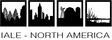ANNUAL MEETING|Presentation & Poster Guidelines
ORAL PRESENTATION GUIDELINES
TIMING:
Oral presentation speakers will be allotted 20 minutes which allows 15 minutes for the presentation and 5 minutes for questions and transition between speakers. Each session will be assigned a moderator to assist with speaker transitions and to keep the sessions on schedule. Transition time between speakers will be very brief, so you are required to adhere to this schedule.
A/V EQUIPMENT*: Each meeting room will be equipped with a data projector, wireless clicker, screen, and laptop. Microsoft Office 2013 will be present, which will provide backward compatibility for earlier versions of MS Office (2010, 2007,2003 and 2002 {XP}). Laptops will also have a PDF reader and Google Chrome browser, as well as Wi-Fi internet access. The rented equipment is 4:3 native but will scale to 16:9 aspect ratio, and may require some manipulation onsite if presenters are using different formats.
PRESENTER CHECK-IN ONSITE:
All presenters must bring a copy of their presentation to the specific meeting room of their presentation and must load their presentation onto the laptop at least 15 minutes prior to your SESSION (not your presentation). This will help your session chair identify and open your talk, and assure smooth transitions between presentations. For example, if you have been assigned to Tuesday, April 2nd in the 10am–2pm session, you must drop off your talk no later than 9:45 AM.
Please bring your presentation to the conference on: flash drive/data stick clearly labeled with your name_session identifier (e.g. S01, T03, etc)_ day_ presentation time (For ex. JSmith_T19_Wed _130PM). Personal laptops will not be accepted. Note: The conference will not support "Mac" computers or software. If your presentation format requires more software or hardware than would be normally present on a well-updated Windows laptop, please contact Delaney Meeting & Event Management, [email protected], as well as the session moderator.
*Please review “Virtual Screen” information regarding PowerPoint 2013 and default settings, to help prepare for any issues onsite.
SPEAKER PREPARATION ROOM:
A “Speaker Ready Room” will be available daily from 8:00 a.m. – 5:00 p.m., if you’re looking for a quiet space to practice/review your presentation. If you are at all concerned about how your PowerPoint presentation will look on the rented equipment, this room will be set up with a laptop and projector for your use, on a first-come, first-served basis.
Oral presentation speakers will be allotted 20 minutes which allows 15 minutes for the presentation and 5 minutes for questions and transition between speakers. Each session will be assigned a moderator to assist with speaker transitions and to keep the sessions on schedule. Transition time between speakers will be very brief, so you are required to adhere to this schedule.
A/V EQUIPMENT*: Each meeting room will be equipped with a data projector, wireless clicker, screen, and laptop. Microsoft Office 2013 will be present, which will provide backward compatibility for earlier versions of MS Office (2010, 2007,2003 and 2002 {XP}). Laptops will also have a PDF reader and Google Chrome browser, as well as Wi-Fi internet access. The rented equipment is 4:3 native but will scale to 16:9 aspect ratio, and may require some manipulation onsite if presenters are using different formats.
PRESENTER CHECK-IN ONSITE:
All presenters must bring a copy of their presentation to the specific meeting room of their presentation and must load their presentation onto the laptop at least 15 minutes prior to your SESSION (not your presentation). This will help your session chair identify and open your talk, and assure smooth transitions between presentations. For example, if you have been assigned to Tuesday, April 2nd in the 10am–2pm session, you must drop off your talk no later than 9:45 AM.
Please bring your presentation to the conference on: flash drive/data stick clearly labeled with your name_session identifier (e.g. S01, T03, etc)_ day_ presentation time (For ex. JSmith_T19_Wed _130PM). Personal laptops will not be accepted. Note: The conference will not support "Mac" computers or software. If your presentation format requires more software or hardware than would be normally present on a well-updated Windows laptop, please contact Delaney Meeting & Event Management, [email protected], as well as the session moderator.
*Please review “Virtual Screen” information regarding PowerPoint 2013 and default settings, to help prepare for any issues onsite.
SPEAKER PREPARATION ROOM:
A “Speaker Ready Room” will be available daily from 8:00 a.m. – 5:00 p.m., if you’re looking for a quiet space to practice/review your presentation. If you are at all concerned about how your PowerPoint presentation will look on the rented equipment, this room will be set up with a laptop and projector for your use, on a first-come, first-served basis.
POSTER PRESENTATION GUIDELINES
The Poster Session is scheduled for Tuesday, April 2nd from 5:30PM – 7PM.
EQUIPMENT/POSTER SPECIFICATIONS:
Poster presenters will be sharing a two-sided, 8-foot wide, free-standing bulletin board. Each stand will display four posters, two posters on each side of the board. Please design your poster to a maximum size of 44” by 44” - your poster cannot exceed these dimensions. Push pins will be supplied. Posters will be assigned a # for example P-01. You will be asked to set up your poster on the board as indicated by this assignment. If you don't know the poster number that you have been assigned, check the list of authors and poster numbers on the Conference App, or ask at the Registration Desk
TIMING:
SET UP: Beginning on Monday morning you will be able to set up your poster and it must be completed before the social on Monday evening.
The Poster Session & Social is scheduled for Tuesday, April 2nd from 5:30PM-7PM. All presenting authors are expected to be at their poster during that time to discuss their work and answer any questions from attendees.
TEAR DOWN: Please remove your poster by Wednesday at 5PM.
NOTE: If you do not remove your poster by this time, your poster will be discarded.
PRACTICAL TIPS ON DESIGN:
EQUIPMENT/POSTER SPECIFICATIONS:
Poster presenters will be sharing a two-sided, 8-foot wide, free-standing bulletin board. Each stand will display four posters, two posters on each side of the board. Please design your poster to a maximum size of 44” by 44” - your poster cannot exceed these dimensions. Push pins will be supplied. Posters will be assigned a # for example P-01. You will be asked to set up your poster on the board as indicated by this assignment. If you don't know the poster number that you have been assigned, check the list of authors and poster numbers on the Conference App, or ask at the Registration Desk
TIMING:
SET UP: Beginning on Monday morning you will be able to set up your poster and it must be completed before the social on Monday evening.
The Poster Session & Social is scheduled for Tuesday, April 2nd from 5:30PM-7PM. All presenting authors are expected to be at their poster during that time to discuss their work and answer any questions from attendees.
TEAR DOWN: Please remove your poster by Wednesday at 5PM.
NOTE: If you do not remove your poster by this time, your poster will be discarded.
PRACTICAL TIPS ON DESIGN:
- Use big text. A recommended font size for a title is 84 pt.
- Keep posters visual. Let graphics and images tell the story.
- An effective poster is a visual communication tool and will help you ... engage colleagues in conversation ... and get your main point across to as many people as possible, quickly.
- A great resource for preparing an effective poster is available at: https://sites.google.com/ncsu.edu/effective-posters/home?pli=1 (Hess, GR, L Liegel, & K Tosney. 2022. Creating Effective Poster Presentations. URL=https://go.ncsu.edu/posters)